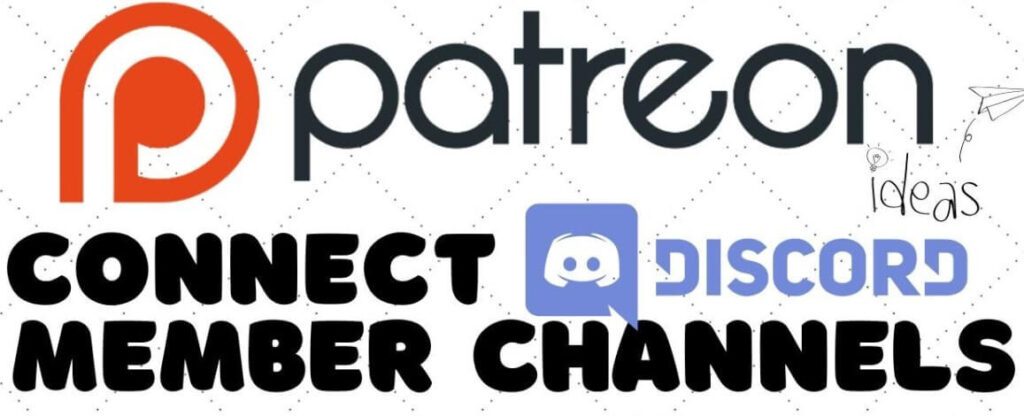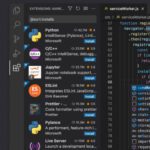The Importance of Knowing How to Connect Patreon to Discord?
Are you a gamer or content creator? It means you can promote your social media content with two useful platforms – Discord and Patreon. It’s time to boost your community using Patreon and Discord. These two services are a match made in heaven, just like peanut butter and jelly. When you mix them, it creates an ideal recipe for boosting your content as well as becoming a part of the monetization system. Patreon delivers the delightful love of supporters because Discord is your virtual hangout spot. Before you learn how to connect Discord to Patreon, you must understand and appreciate these services’ simplicity.
Understanding the Necessity of Patreon and Discord Integration
Patreon is your money-making sidekick. It lets fans support you with cold, hard cash. Discord? It is like a virtual clubhouse for you to interact, share, and spend time with your community. Put these services and you’ve got a super-powered community hub.
Why should you bother about knowing how to connect Discord and Patreon? Simple. It’s all about the perks. When you connect Patreon to Discord, you as a content creator can offer special treats to your supporters, followers, and fans. Patreon subscribers can join Discord’s VIP chat rooms, early access to what’s next on the list of content you are going to release. While Discord users of your chat can find the first dibs on videos or streams from your Patreon. Both groups can receive unique emotes and badges!
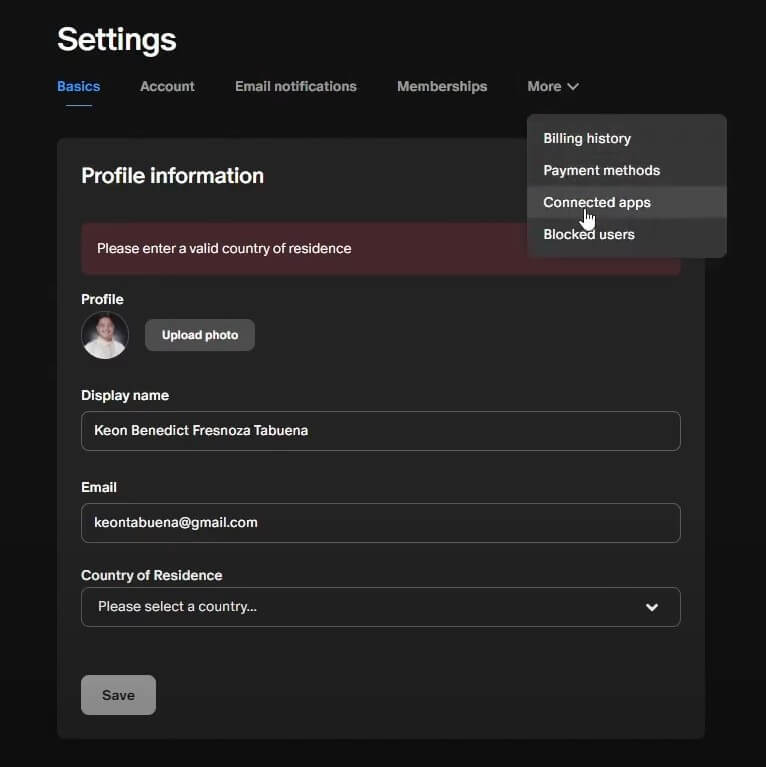
Such an integration of Discord and Patreon can be similar to having a special access card for your most loyal supporters. They give money, they enjoy the game, and everybody benefits if you learn how to connect Patreon and Discord.
Here’s why this integration works with benefits for any type of content:
- Exclusive access for supporters on both platforms;
- Easier community management;
- Instant reward delivery;
- Increased audience engagement;
- Better retention of supporters;
For example, you can boost your app made with the no-code platform Retool and then promote it with Patreon and Discord.
How to Connect Patreon to Discord And Get Multiple Perks?
Patreon is a place for content creators to give subscription-based access to special content. This approach resembles the YouTube Memberships and Twitch Subscriptions. Supporters, who are called patrons on Patreon, pay a certain donation monthly to get access to this limited and exclusive content from favorite creators.
On their hand, creators use “tiers” or levels in their subscription models for giving rewards at various levels. The more patrons pay monthly, the more perks they get. For example, people who join in the $ 5 level could gain exclusive access to the limited content. Or add the full written text only for patrons while the others only get a small snippet. At the same time, patrons who pay for a $ 25 tier might get physical items such as merchandised shirts or posters.
For the people who create the content online, knowing about the perks of Patreon and how to connect to Discord, this connection will result in a growing group of followers and increased income. For those who support content creators, it’s an opportunity to become closer to the fan community with the same interests.
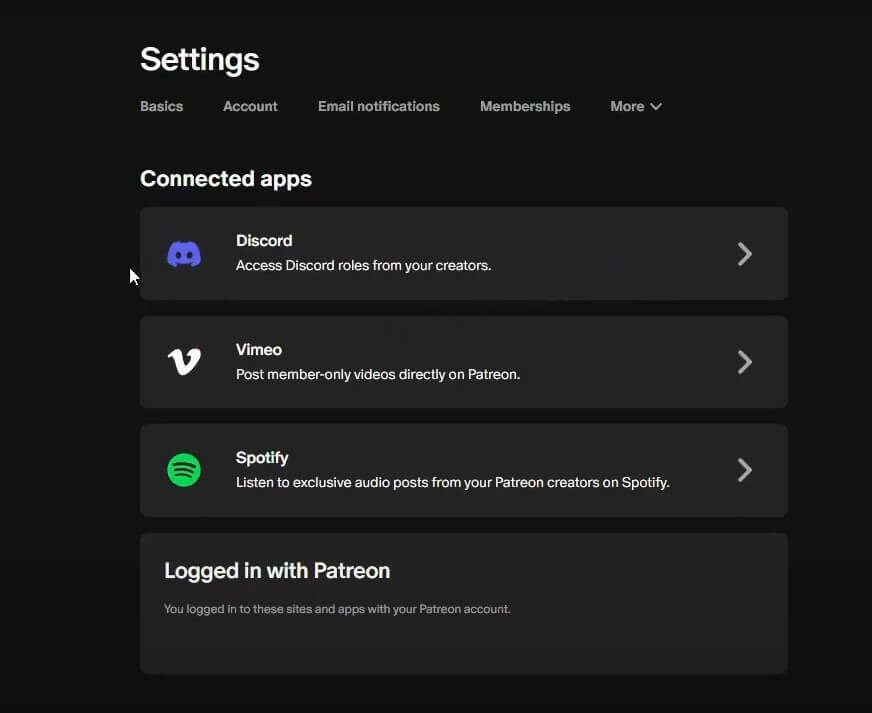
Connecting Discord to Patreon allows also creators to give extra benefits to patrons. Patrons may get special roles in the Discord chat. After the integration, patrons get the assigned Discord roles automatically, according to their subscription level. Content creators can do this with one click. Just read this official instruction posted by the Discord team.
Patrons who have these roles can enter private channels and enjoy community advantages inside the Discord server. This makes the interaction between supporters and creators better and also helps to create a more live community.
The best benefit of such an integration is the vast community you can create. Your Discord shall transform your closed group of patrons into a live community with instant reactions and sharing the experiences about the posted content. Patreon fans will make friends, share ideas, and maybe even collaborate on projects via Discord.
Also, the cross-posting and sharing after you understand how to connect Patreon with Discord turns to become automatic. After you, as a content creator finish setting it up, Patreon takes care of handling the tedious tasks. You can concentrate on making amazing content and chatting with your supporters.
So, the integration of Patreon and Discord results in numerous benefits for both sides. Content creators gain an active community and satisfied backers with perks. Their followers receive special advantages and an opportunity to engage more with the content creator.
As you can see, there are so many reasons to find out how to connect Discord and Patreon. Make sure to read the following instructions carefully.
However, before you jump in, you have to be ready. You must have a Patreon account with the explained tiers set up for your subscribers, and own a Discord server with the admin powers on both sides.
How to Connect Patreon to Discord – Setting Up Both Services
- First up, log into your Patreon account. No account? Make one! It’s free and quick;
- After logging in, select “My Page” and then click on “Edit tiers”. Imagine these tiers similar to stages in a game. Each one offers the better loot;
- Begin with a low level, perhaps $ 1 per month. Offer them something interesting such as pictures from behind the scenes. Then, crank it up. Do they pay for the $ 5 tier? Early access to vids. Do they have a $ 10 tier? How about a monthly Q&A session on Discord? Be creative and heat up your audience! Remember, make each tier worth the cash. Patrons love the exclusive stuff;
- Make a unique bonus for those who have access to Discord. Choose “Add a new benefit” and select “Discord role”. Type an interesting name for it, according to the content you offer;
- For the reward description, write “Connect your Discord account to gain access!” It helps people to understand how to connect Patreon and Discord. Link their accounts;
- Save your changes and boom! Your Patreon’s ready to be integrated with Discord;
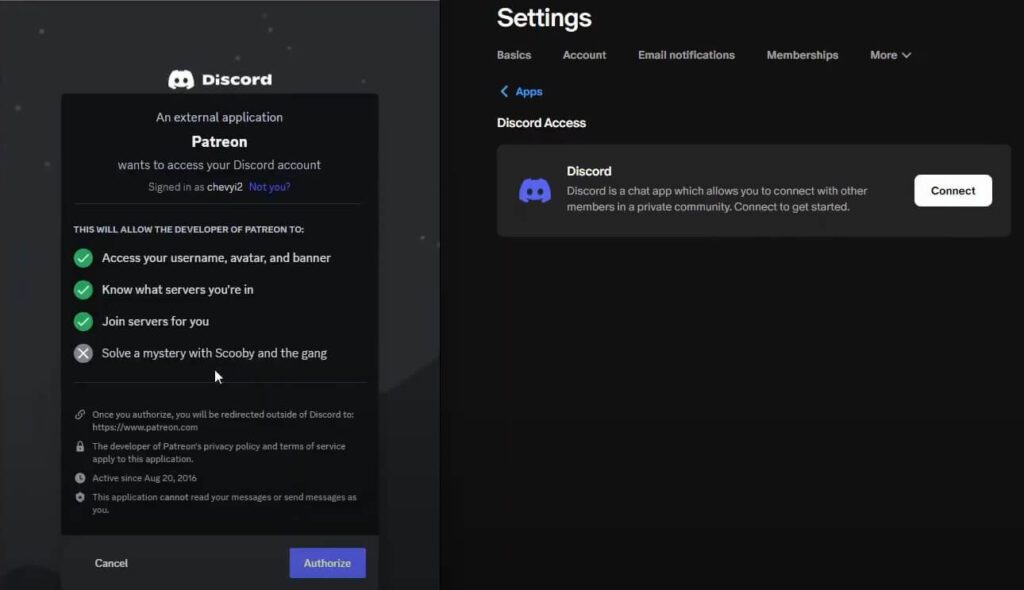
Do not forget to check the following YouTube video explaining how to connect Patreon to Discord from the Patreon website on your desktop.
So, you are wondering “How to connect my Patreon to Discord?” Here is a quick recap of the most basic steps:
- Log in to Patreon;
- Set up tiers (start low, go high);
- Create rewards for each tier;
- Add Discord role as a benefit;
- Write a reminder to connect to Discord;
- Now, your Patreon is ready for Discord connection. Fans will queue up to join your exclusive server;
How to Connect Patreon to Discord on Desktop?
So, you want to connect Patreon and Discord from your browser. These are the steps you need to go through:
- Next, we go to Patreon. You log in and find “Settings” on the left menu. You click it. Now, locate “Connected apps” and touch it. You will see a variety of applications. Look for the Discord logo. It has a distinctive purple icon;
- Click “Connect” next to the Discord icon. A new window will appear. It is requesting to connect your accounts. Do not be frightened, this is a usual thing. Hit “Authorize”;
- Patreon will also ask you about the specific Discord server you wish to link. Please select your chosen gaming sanctuary from the provided inventory. If you’ve got multiple servers, choose wisely;
- Next up, Patreon gives you a display of your tiers and the corresponding Discord roles they may receive. Verify if everything appears fine to you. Click “Save Changes”;
- You’ve just connected Patreon to Discord;
- Let’s hop over to Discord. Go to your server and search for “Server Settings”;
- Usually, it is located near or close to your name on the bottom left side;
- You must click on this button or icon, after which a new page will appear showing various options such as Overview – Members – Roles etc., among them you need to choose “Roles” from the left-hand menu of the screen.
- You will see new roles that correspond to your Patreon tiers. Now you can personalize the roles in your own way. Change colors, permissions, whatever you want. Make your VIP supporters feel special;
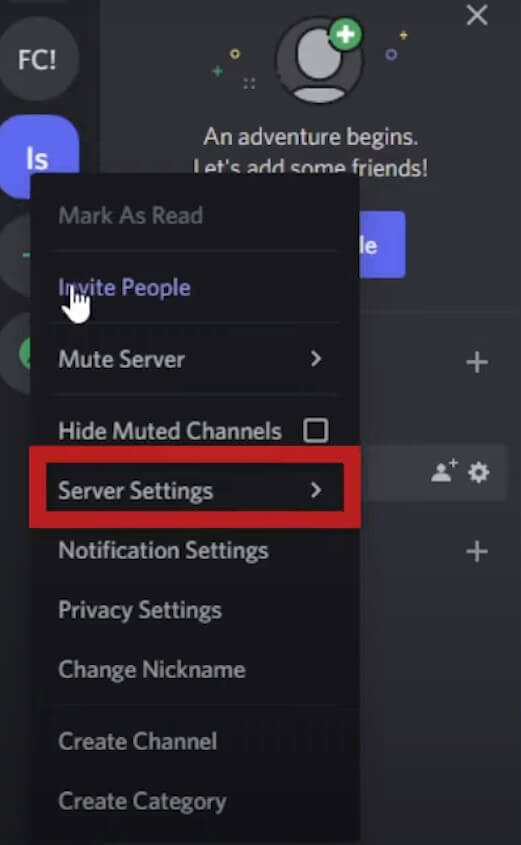
Now, you’ve linked Patreon to Discord on your desktop. All your patrons can enter your VIP Discord club. They’ll automatically get the right roles based on their Patreon tier. Don’t forget to inform your followers about the new benefits they may get along with the Patreon subscription. You could create a post or video displaying the unique Discord channels.
We also recommend checking this source to find out in detail how to connect your Patreon to Discord.
How to Connect Patreon to Discord On Mobile Devices?
Now, let’s consider how to connect Patreon to Discord on iPhone or Android. It is even easier than when you use the browser on a desktop:
- First up, download and install the Patreon app. It’s free on both iPhone and Android;
- Launch the app and touch on your profile picture at the top left. Locate “Settings” and tap it. Now search for “Connected apps”. Scroll until you see Discord’s purple icon;
- Press “Connect” by the Discord icon. A new screen will appear. Click on “Authorize” to connect your accounts;
- Now pick which Discord server you want to connect. Choose wisely;
- You’ll get a glimpse of your tiers and Discord roles. Confirm that it appears fine to you. Tap “Save Changes”;
- Then switch to the Discord app. Download and install as well;
- Open Discord and tap on the three lines located at the top left corner. Find your server and tap on the three dots next to its name. A menu will appear, select “Server Settings”;
- Look for “Roles”. You will find fresh roles that match up with your Patreon tiers. Simply tap on a role to customize it. Change colors, permissions, whatever you want;
Don’t forget to share this with your fans too. Why not try a mobile screenshot quickly, so that everyone sees the special channels? Now, you’re prepared to interact with your followers while on the move.
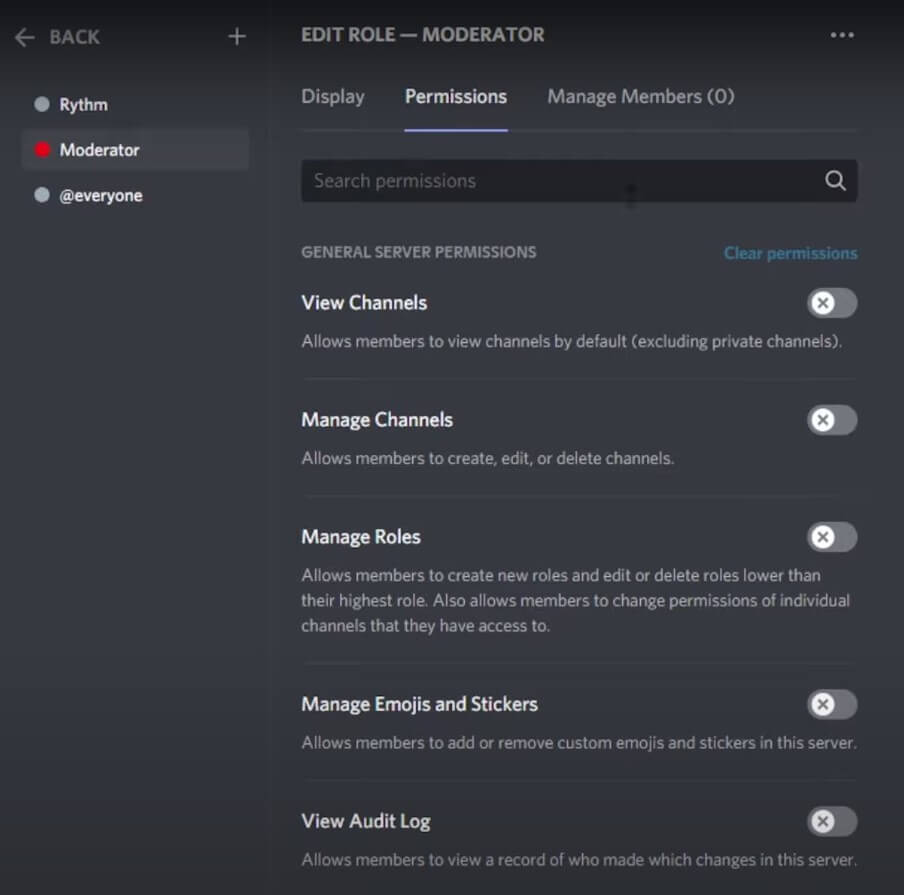
How to Connect Patreon to Discord – Troubleshooting Major Issues
Do you experience problems with the connection of Patreon and Discord? Then consider using the following solutions:
- Discord roles don’t appear for patrons. It’s similar to when your saved file fails to load. Quite irritating, yes? Unlink and then link your accounts once again. Is it still not successful? Check the tier controls on Patreon. Make sure you’ve set up Discord roles for each tier;
- Special channels can’t be seen by supporters. This problem is often caused by permissions. Go to the settings of your Discord server and make sure you have correctly set the role permissions. Make sure the Patreon roles can access the right channels;
- Patreon is connected but Discord is not. This seems like a syncing problem. Attempt logging out from both platforms and then log in again. If this fix doesn’t help, it might be time to contact support;
Finally, if nothing seems to work, do not be anxious. Patreon and Discord have powerful Customer Support services. They are similar to non-playable characters in a role-playing game who exist to assist you with your mission.
Here’s a quick cheat sheet for common issues when you discover how to connect Patreon to Discord:
- Roles not showing – Relink accounts, check tier settings;
- Can’t see channels – Check Discord permissions;
- Accounts not syncing – Log out and in, contact the support teams of both services;
- Supporters missing roles – Remind them to link the Patreon and Discord accounts;
Do not allow these hitches to halt your progress in creating a wonderful community after connecting Patreon and Discord.
Frequently Asked Questions
-
How to connect your Discord to Patreon with maximum Discord rewards?
To start the process of giving the Discord rewards, initially, you must have a Patreon account and create various tiers on your Patreon page. Go to the section named “Tiers” in your Patreon dashboard, then choose the tier for which you want to allow the Discord rewards. Then link up your Patreon account with Discord by hitting on the “Advanced” option under “Benefits”, and follow the instructions to verify yourself and offer permission for the quick connection of both services.
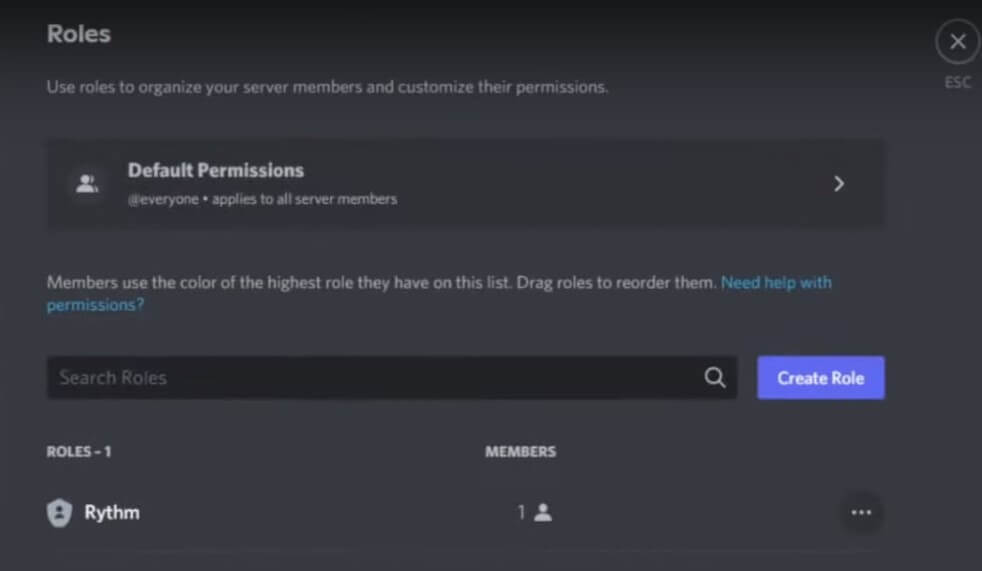
Keep in mind that Patreon Bot needs permissions such as “Manage Roles” and “Create Invites”. On your Discord server, you must make roles for each Patreon tier. Give these roles names that match the level of support a patron provides, like “$ 5 Patron” or “Top Contributor”. When the Discord roles are arranged, patrons will automatically get access as per their subscription level.
-
How do I connect Patreon to Discord with limited Discord access?
Certainly, you can present the addition to the close Discord community as a reward for your Patreon subscribers. Once you have connected Patreon with Discord, create roles in the latter that match various Patreon tiers. This enables automatic access to exclusive channels or characteristics according to how much support patrons give.
-
How do I connect my Patreon to Discord free?
Connecting Patreon with Discord within the platform does not cause any immediate expenses. However, you might have to pay for using these services separately. Normally, Patreon takes a part of the income gained from patrons and Discord Nitro offers more advanced server options through the optional premium features that can be subscribed to by users.
Conclusion
Hopefully, this guide about how to connect Patreon to Discord was quite useful for you. Content creators and their subscribers can get more benefits than without this integration. So, consider learning the basics of such integration. The connection of Discord and Patreon is free, simple, and available across all devices. It allows automatic cross-platforming posting and sharing of any social media content. Get the most out of this integration and grow your community!