Why Do You Need to Install the Best Widgets for Mac OS Sonoma?
Installing the widgets on macOS Sonoma is more than a trend – they’re game-changers. Think about any information at your fingertips, without endless scrolling up and down through multiple apps and browsers. That’s what desktop widgets are for on Mac. From weather forecasts to checking your to-do list – the best widgets for Mac OS give you seamless workflows.
Why keep jumping between various apps when you can add the required information on your desktop? A widget can add the time of Tokyo or the calendar of upcoming meetings with the countdown in real time or change the wallpaper for your desktop. Widgets are little tools that can improve your workflow and customization making the process of using Mac OS Sonoma or earlier versions.
First and foremost, the best desktop widgets for Mac, Windows, or Linux OS add a human touch. But not all of these widgets can be really useful or tech-savvy without overloading your system. Let’s find out which widgets are really worth your attention.
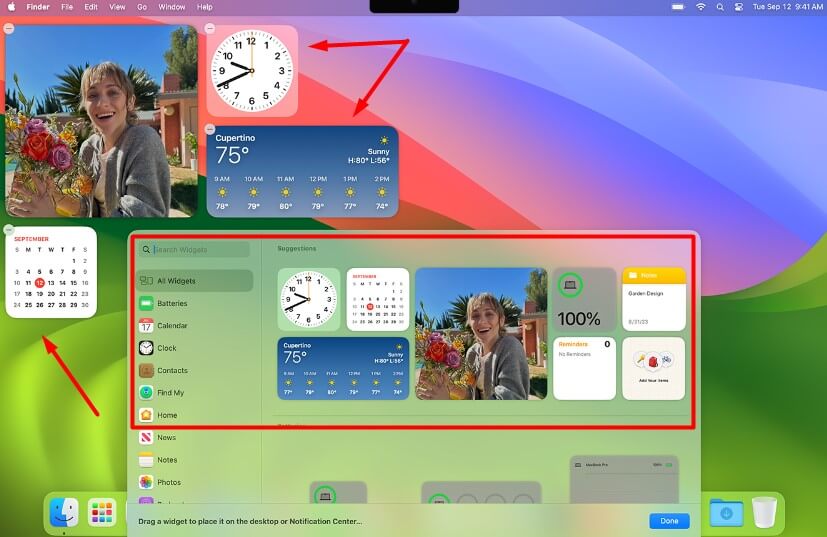
What Is A Widget for Mac OS Sonoma?
A macOS widget is a small application that gives easy access to crucial information or functions directly on your desktop. Basically, it is a mini-app that is simply sitting on your screen and displaying the details you often need to check out, without opening a large application. In most cases, widgets share only the necessary pieces of data from social media managers, weather apps, to-do checkers, etc.
If you think about the best widgets for Mac OS Ventura, then these were mostly third-party tools. However, with the launch of Mac OS Sonoma, the desktop widgets became native and customized.
The main task of the best widgets for Mac OS Sonoma is never to disturb your workflow but to provide what you need at hand. These mini-apps can be put anywhere on your desktop and resized according to personal preference. They are programmed to show you just the most relevant content for you.
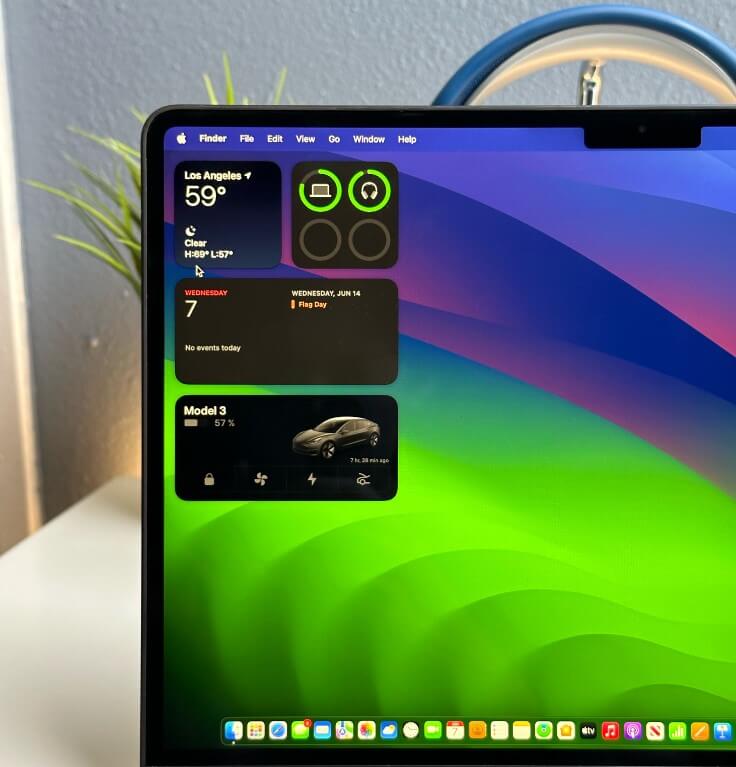
Major Types of Mac OS Widgets
Well, there are dozens of different widgets out there. You can categorize all the widgets under a few categories:
- Productivity Widgets. These widgets provide a smoother workflow and the ability to keep you organized. Among them would be Todoist, a widget that will help in managing your tasks and priorities. There is also a Calendar & Reminders with the appointments and due dates. Such widgets help to focus on the things that matter most with maximum productivity;
- Information Widgets. These mini-apps provide real-time information on many issues. For instance, the Weather widget shows the weather forecast directly on your desktop in real-time. The News widget keeps you updated with current headlines and news. There is also the World Clock widget that shows the real-time in several time zones at once – good for freelancers and remote workers who work in teams and with clients all over the world;
- Customization Widgets. These best widgets for Mac OS are all about personalization. For example, Color Widgets can add cool-looking widgets for clocks, calendars, and photo galleries straight to the desktop. Another example is the Widget Art Gallery which can rotate famous artworks for display. These widgets will let your Mac’s desktop be an embodiment of your style and interests;
- Utility Widgets. These widgets are all about functionality. For example, the Battery Health widget lets you see exactly how your Mac’s battery is performing. While the Screen Time widget helps monitor your digital habits;
Your main task is to choose a free mini-app compatible with Mac OS Sonoma, with a user-friendly interface and the developer’s support for troubleshooting common issues.
The Best Widgets for Mac OS Sonoma in 2024
Below we will disclose some of the best widgets for the Mac dashboard on macOS Sonoma. These are mostly the most popular widgets with stable work and are available for free. Surely, you should research more to find the widgets with the options and information that you require.
Drafts – One of the Best Free Widgets for Mac OS
Drafts is one of the most popular widgets if you use it for quick notations and capture. It lets you jot down something right away, be it a thought, a to-do item, or a text portion that you need to keep in mind. The useful widget guarantees easy access to your notes from the Mac OS dashboard. Also, it has a very simple, yet powerful interface.
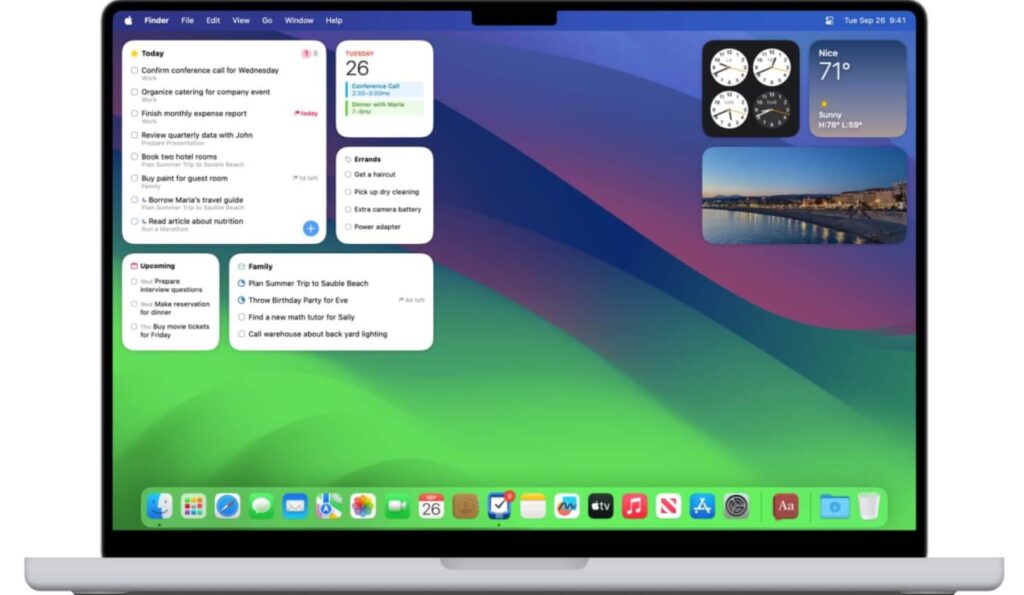
Color Widgets – One of the Best Dashboard Widgets for Mac OS Customization
Color Widgets comes with pre-designed default widgets with different styles to customize your desktop. You can add a customized clock, calendar, or just a picture frame.
Fantastical – The Best macOS Widget for Tweaking a Default Calendar
Fantastical steps in for those who expect a little more from the standard calendar. This pro-level calendar app offers a few widgets you can add – from a list of events to a downright full 10-day weather forecast. It is easier to add new events with natural input. Also, the Fantastical offers a slick design for your schedule.
Spark Mail – One of the Best Widgets for Mac Sonoma’s Mail
Spark Mail is a must-have widget for those who want to make it easy when dealing with their mail. Its Smart Inbox feature helps you put an order of importance in your email box. The Spark Mail tracks new emails without necessarily opening the mail app. This widget will truly be a relief for professionals who juggle many email accounts in one way or another to cope with the flow of new emails more efficiently.
Screen Time – The Best Widget for Mac OS to Track Down Your Health
The Screen Time widget shows exactly how much time you spent on a Mac and another Apple device. It will show you the exact time and methods of spending the screen time on Mac and iPhone/iPad. In such a way, you can build healthier digital habits. This is a must-have widget if you want to stay productive without sacrificing mindful technology use.
Widget Art Gallery – The Best Widget for Mac Sonoma If You Like Art
If you are an art lover, this widget will bring some culture onto your desktop daily. The wallpapers will keep on rolling since this widget offers over 10,000 pieces of art as Mac desktop wallpapers. The widget showcases the most remarkable examples of different styles and epochs.
Podcasts – One of the Best Mac OS Widgets for Podcasters
This widget is for the ones who are very fond of Podcasts. You can listen to all your favorite podcasts straight from the desktop display in a row. The widget will show which podcast is playing and which one is being queued to play next. You can easily manage the podcasts, preview any new episode at the moment, and resume right from where you left off with just one click.
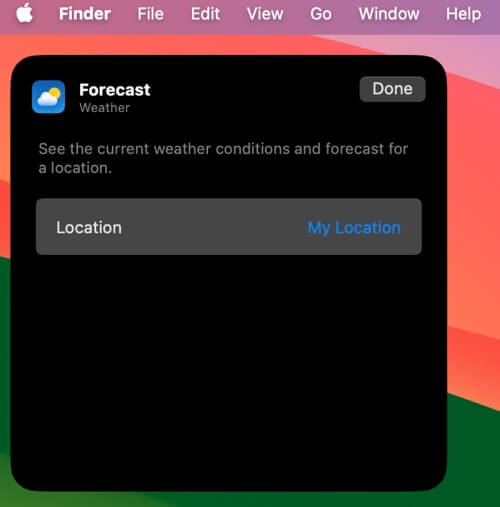
We’ve already mentioned the default widgets that you definitely should add to your Mac OS dashboard. Let’s briefly review them:
- The Weather widget is something every Mac user needs. It delivers current conditions, forecasts, and the air quality index in a snap;
- The World Clock widget is a must-have app for any professional dealing with teams across different time zones or those users whose friends and family members are spread across the globe;
- The Calendar & Reminders widget keeps you on track with things. Get an easy view of upcoming events, appointments, and tasks, so you won’t ever miss a deadline;
- The Battery Health is one of the best free widgets for Mac OS Sonoma that tracks the Mac’s battery performance;
- The Todoist widget keeps all of your “to-do” lists right on the desktop view, very useful for being at the top of things;
If you haven’t found the best widgets for Mac Sonoma in this list, make sure the check other recommendations from Reddit users on the specific thread.
How to Add the Best Widgets for Mac Dashboard on macOS Sonoma?
So, you decided on the best widgets for Mac Sonoma in your case and picked a few mini-apps. But how to add them to your Mac’s dashboard and desktop? The official website of Apple posted the instructions.
The basic steps you need to do for adding a widget to your Mac OS Sonoma:
- Open the Widget Gallery from the Dashboard
The widget gallery will open, showing the best widgets for Mac desktop available to you. You will see widgets from Apps on your Mac and you will also see widgets from your iPhone apps. You open this gallery by clicking the “Edit Widgets” button in the Notification Center or Control-click your desktop and select “Edit Widgets”.
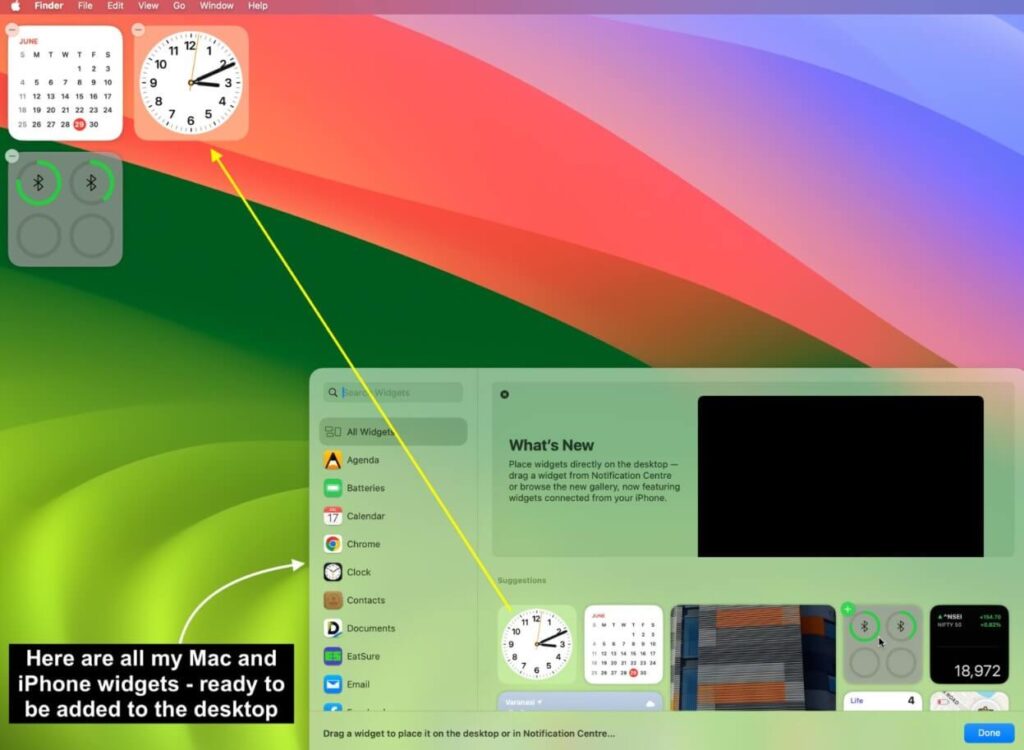
- Add and Interact with Widgets
Drag a widget from the gallery to your preferred desktop location. Or tap to add it to the first available spot. Many widgets are interactive so you can complete tasks, control media, or manage smart home devices right from your desktop – no need to open the corresponding app.
- Customize and Remove the Widgets
You can resize most widgets by “Control-clicking” it and selecting a different size. To remove a widget, “Control-click” it and choose “Remove Widget” or use the gallery’s remove button. Many widgets come with settings you can change – like moving to a different location in the Weather widget – by “Control-clicking” and selecting “Edit”.
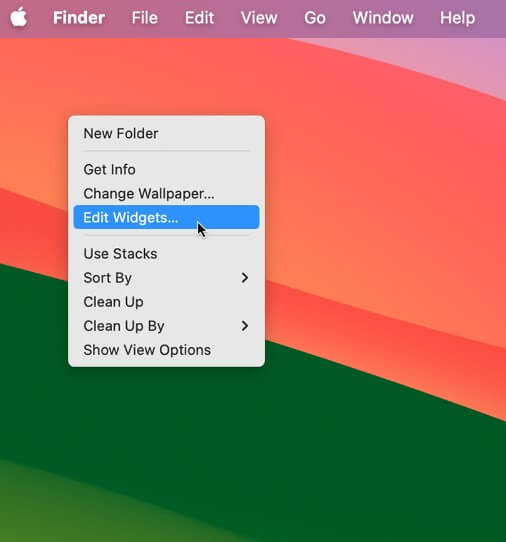
- Changing Widget Settings in System Preferences
Head to System Settings > Desktop & Dock. You will find the settings related to the widgets for Mac OS: when they appear, their color style, and how to display the widgets from an iPhone on your Mac OS dashboard as well.
By the way, if you need something more in addition to tweaking your widgets on Mac OS Sonoma, check this video explaining the most necessary settings to upgrade for this operating system.
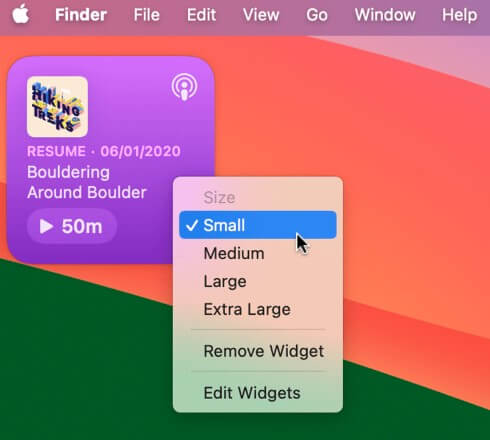
Frequently Asked Questions
-
What are the best widgets for Mac OS Ventura?
The previous version of Mac OS called Ventura supported third-party widgets – some of them were paid and some were free to use. You can try such widgets for macOS Ventura as Widgetsmith, Todoist, Fantastical, Drafts, and Screen Time.
-
Can I customize macOS widgets?
You can customize widgets from the dashboard of Mac OS Sonoma. If you click a widget on your desktop, you can right-click and select “Edit” to show the size and appearance options. Most widgets, such as Color Widgets and Fantastical offer many settings to personalize them while some widgets do not offer such settings at all.
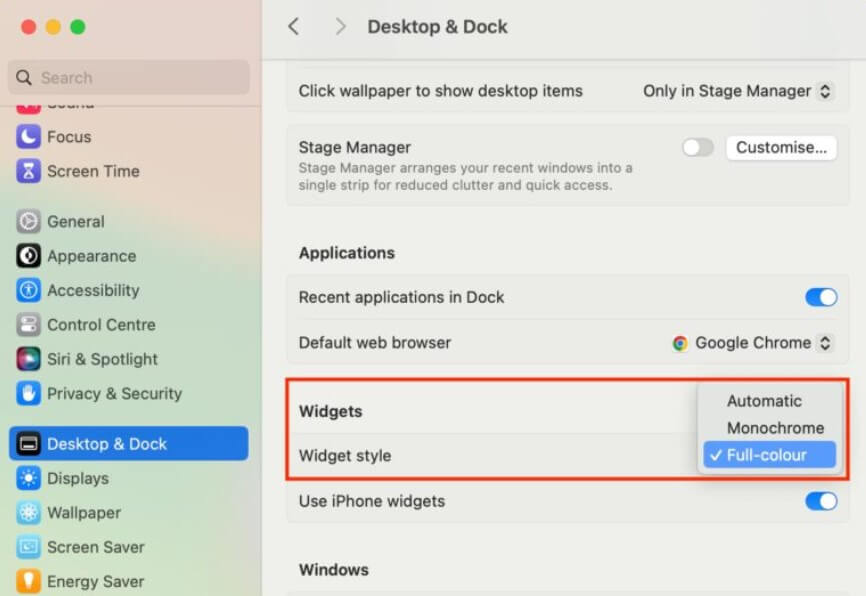
Conclusion
Did you like our top of the best widgets for Mac Sonoma? What widget do you prefer to add to your Mac dashboard? Make sure to share your thoughts with us so we can recommend your picks in other guides about Mac OS Sonoma. Follow us to get the best software guides.



