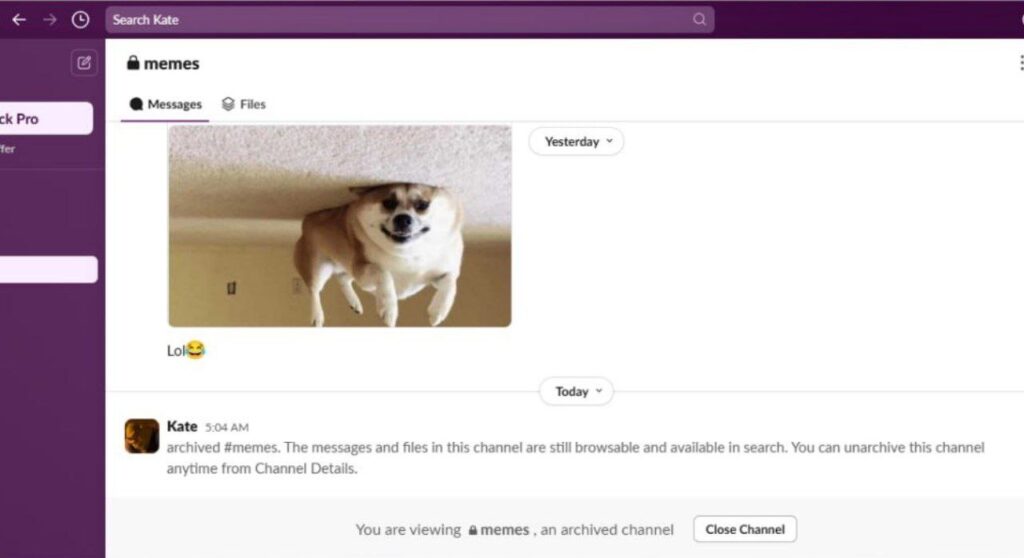Table of Contents
ToggleHow to archive a channel in Slack: nothing complicated
Slack is a corporate messenger created for convenient communication between employees. The application is convenient and easy to use, so its development is reduced to a minimum of time. Thanks to good structuring, the messenger allows you to increase the company's productivity. In Slack, you can create thematic channels and add tags to them. But how to archive a channel in Slack? We will deal with this question in our article.
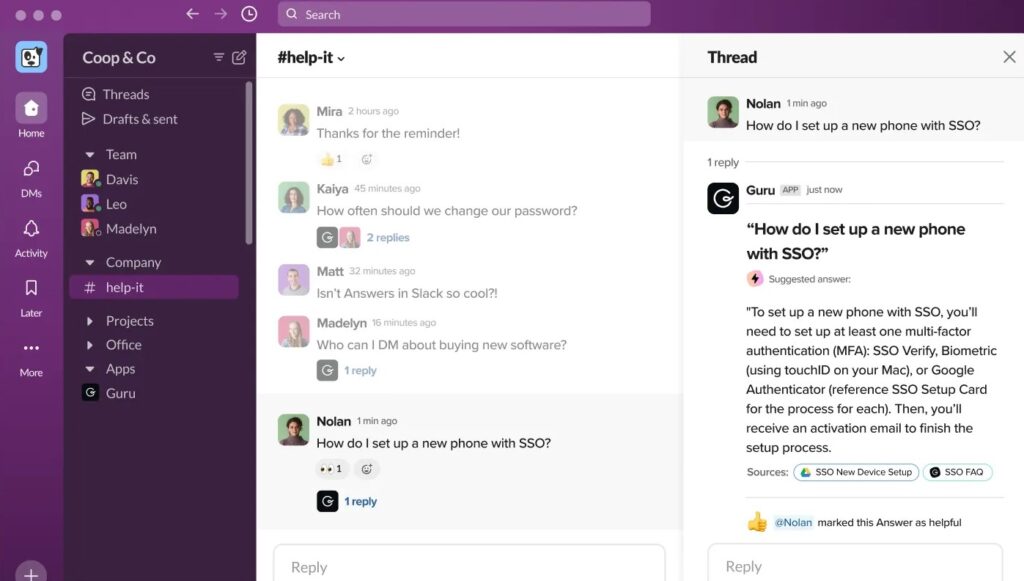
Why archive channels in Slack?
Archiving is necessary if the channel is no longer actively chatting or discussing, but it needs to be saved, because, for example, important data is stored there. In this case, the channel “hangs as dead weight” and prevents you from focusing on active chats. When you archive a channel, it will disappear from your chat list, and you will not be able to actively engage in it. However, you can always find the channel through a search engine and/or unarchive it. I will talk about this below.
Note: The channel “general” cannot be archived.
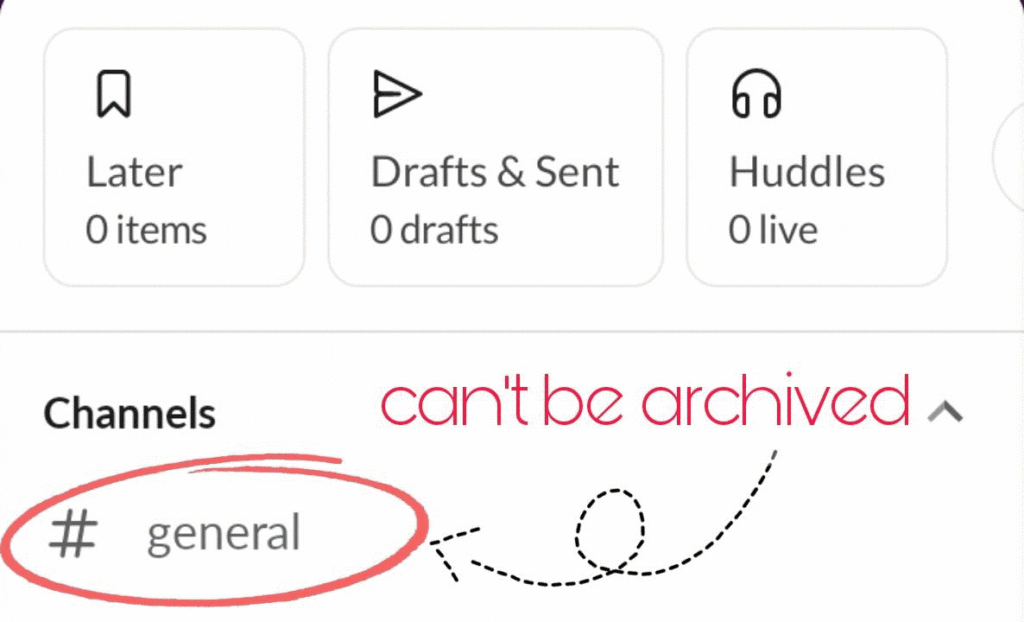
How to archive a channel in Slack on your phone?
I'll be honest, without a hint of hypocrisy: I didn't use Slack as a messenger. Moreover, I registered in it and created channels only to demonstrate to you how to archive a channel in Slack. This proves only one thing: the application is so easy to understand and use that even a newbie who just installed Slack will figure it out.
- So, first of all, don't be lazy and open the Slack app on your phone (or tablet, it doesn't matter at all). In front of you is the workspace. Agree that everything looks very convenient and intuitive. Now find the channel you want to archive. I don't have many of them here, so you can choose right away. If you have many channels, then write their name in the search bar. By the way, look how Shrek got interested in my channel “Nostalgia”. We will archive it today.
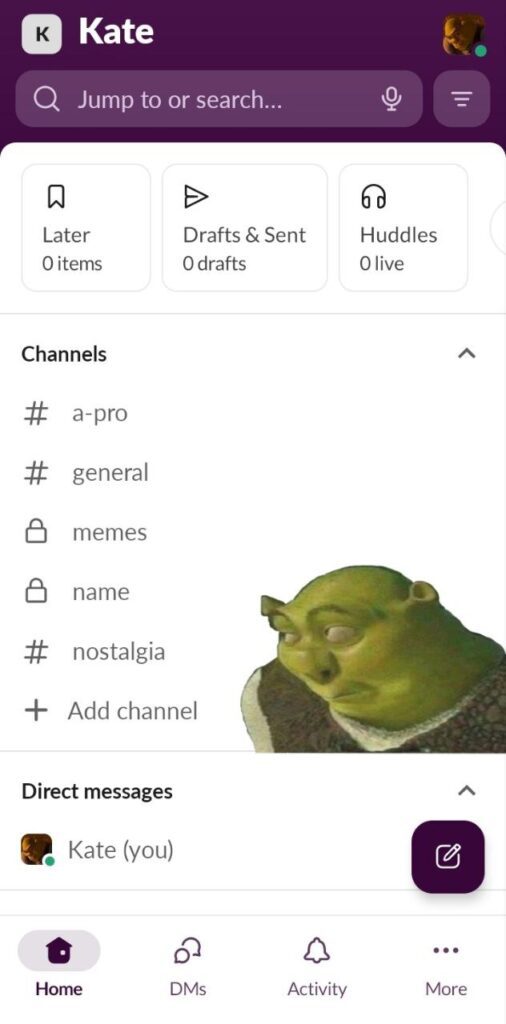
- Found your channel? Now click on it. Check it out, by the way, I did buy a Soviet-era lotto. I brag about it to non-existent viewers :)) My channel is called #nostalgia. Click on the channel name, don't be shy.
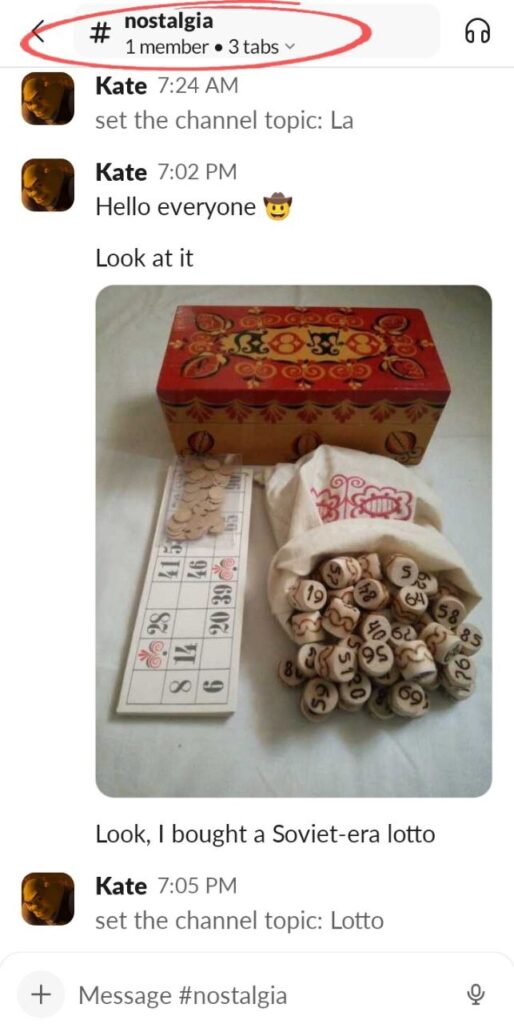
- You will see a window like this with different functions. We are interested in how to archive a channel in Slack, so we stubbornly ignore everything except the treasured word “Settings and details”. Click on it.
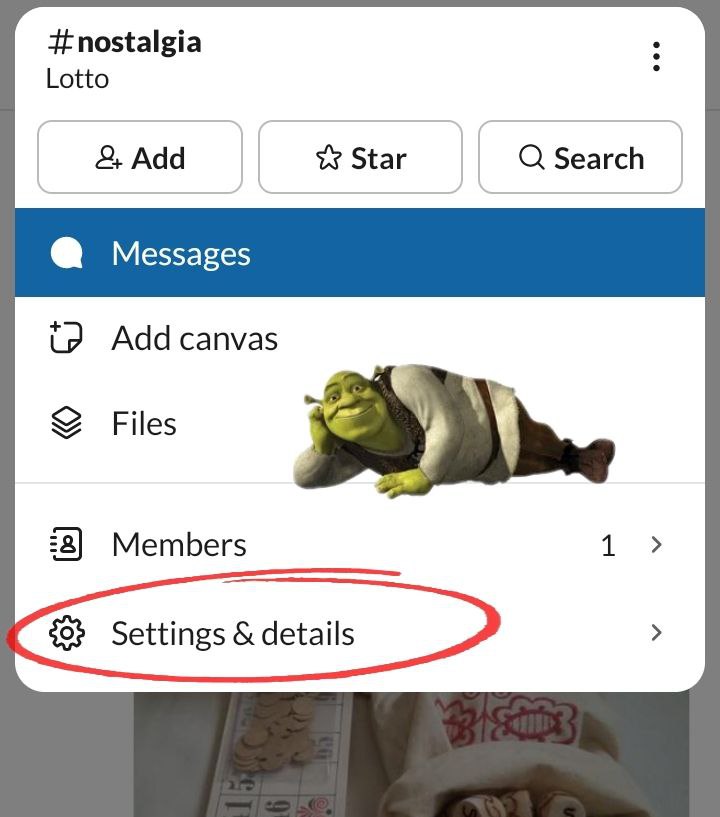
- See that? These are your Slack channel settings. Scroll to the very bottom. There will be a screaming name in a red frame “Leave channel”. We don't need that. But if you want to leave the channel, here's a guide within a guide 🙂 However, you want to archive the channel, so click on the less flashy “Archive”.
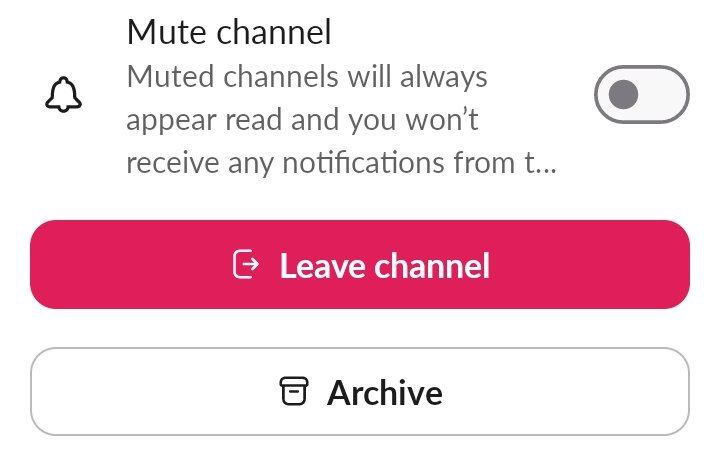
- When you delete a video on YouTube, the system always warns you about the consequences (the video cannot be restored). In Slack, when archiving, a warning also pops up, but it says that the channel will be closed for everyone who currently has it open. This will be a surprise for your colleagues if you archive a channel where heated arguments and discussions are taking place 🙂 Click “Archive”.
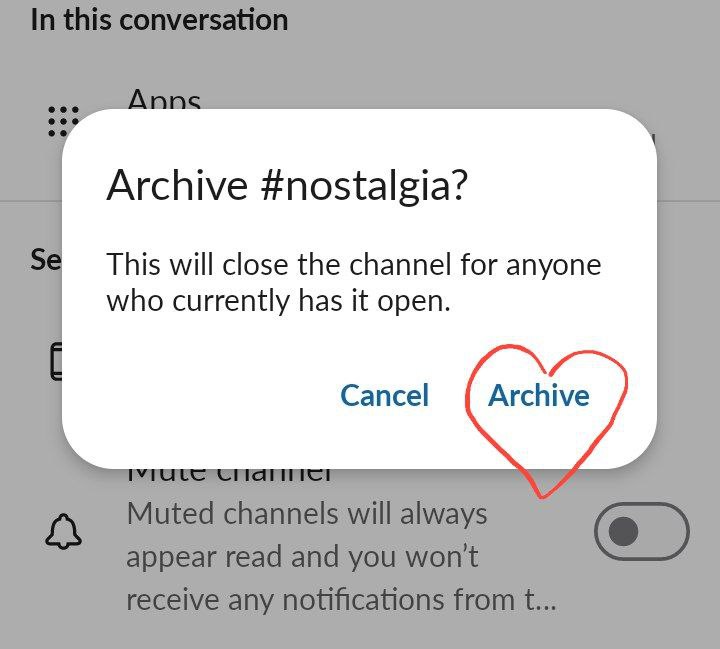
- That's it! Now your channel is archived. The same procedure happens with a private channel: nothing is different.
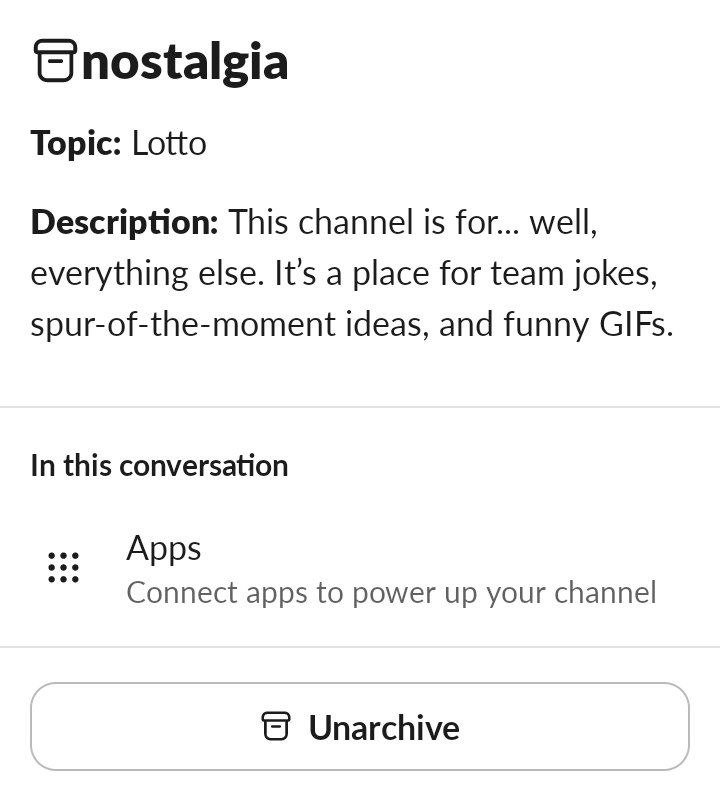
Reverse question: how to unarchive a channel in Slack
- By the way, you might be wondering: “How do I unarchive my Slack channel?” Okay, you can do it as quickly as possible right after archiving by clicking the “Unarchive” button. But what if you've already exited the app? Because now that channel is no longer on the list...
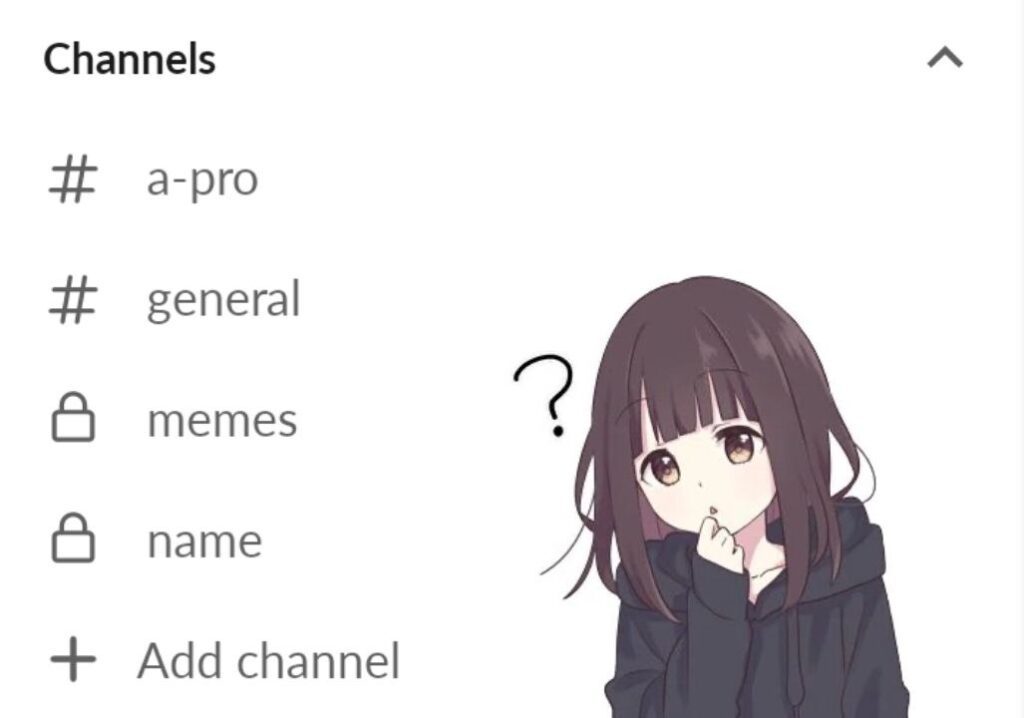
- Don't be upset! Remember the name of the channel? Type it in the search bar. Forgot the name? Don't panic, just type “archived” in the search bar. All archived channels will appear in front of you. Click on the one you're interested in.
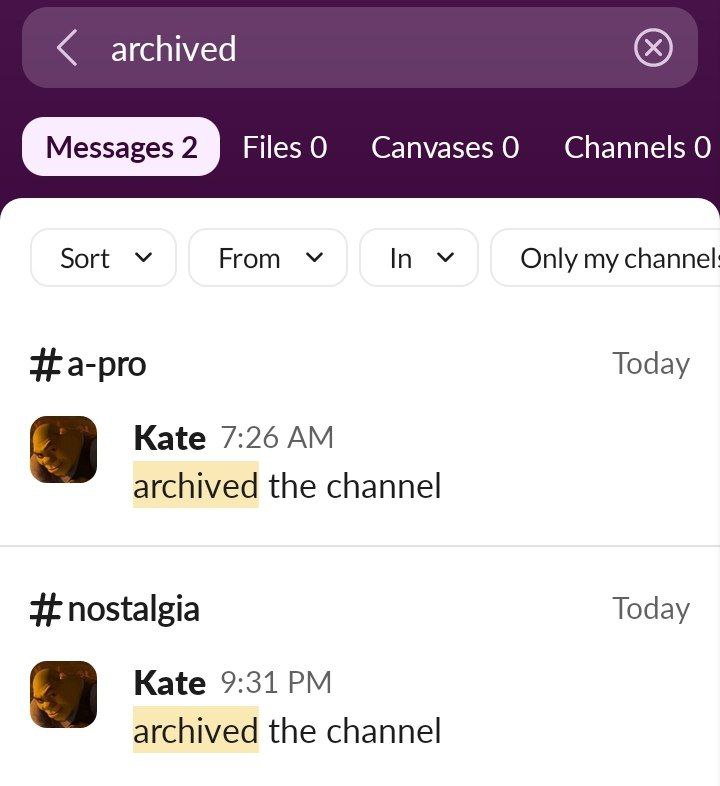
- We get to our channel again. To unarchive it, we repeat the same procedure as with archiving. Click on the channel name, then on “Settings & details”. Again, the terrifying “Leave channel” window appears. Under it, we find “Unarchive”. Click on it.
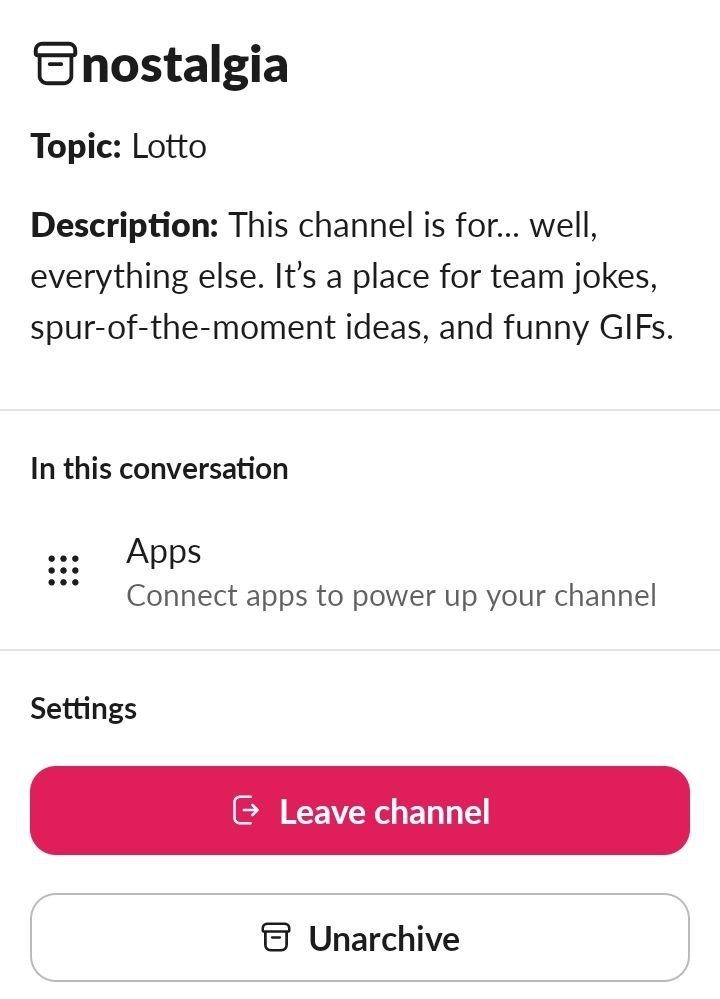
- Congratulations! That wasn't hard, was it?
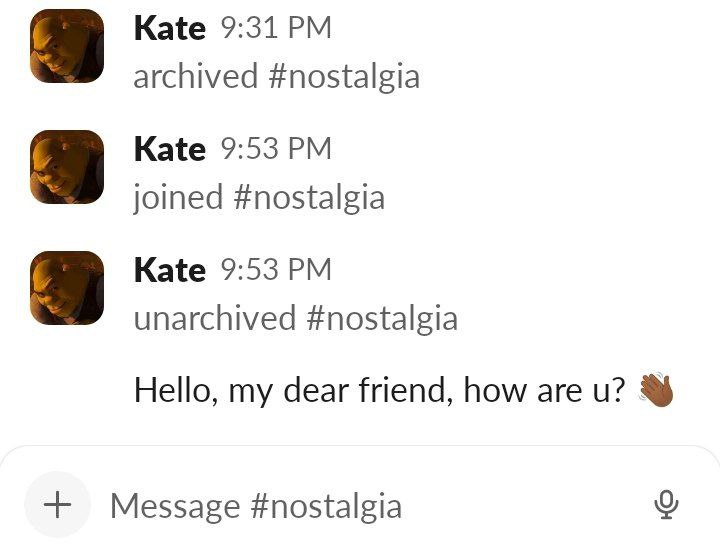
How to archive a channel in Slack on a PC
If you work on a PC, then this guide will be useful for you. I'll say it briefly: the instructions are almost no different from the previous one. The archiving system is very similar. However, just in case, I will show you how to archive a channel in Slack on a PC:
- So, first you need to go to the site itself and log in, which I did successfully. Next, select the channel you want to archive.
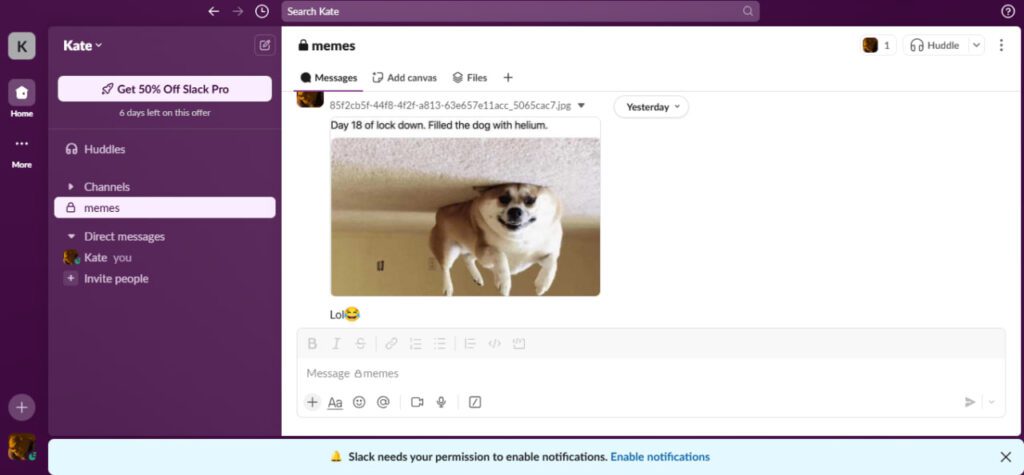
- Click on the channel name.
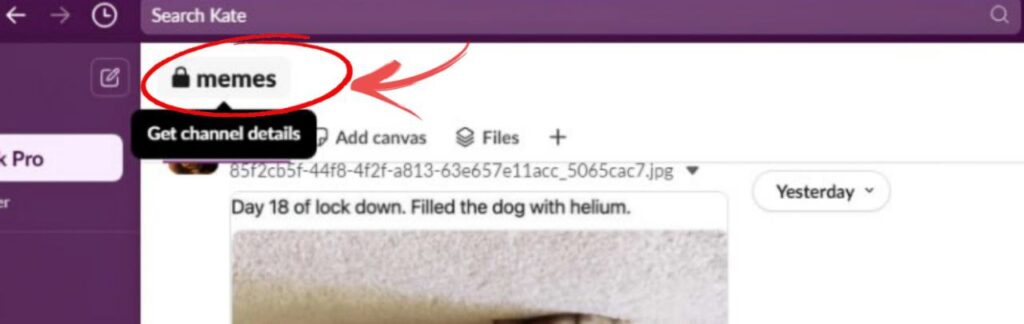
- Oh, and here is the first difference from the mobile version. There is a different window here, but it is not difficult to figure out. Click on Settings: that is where the treasured button is located.
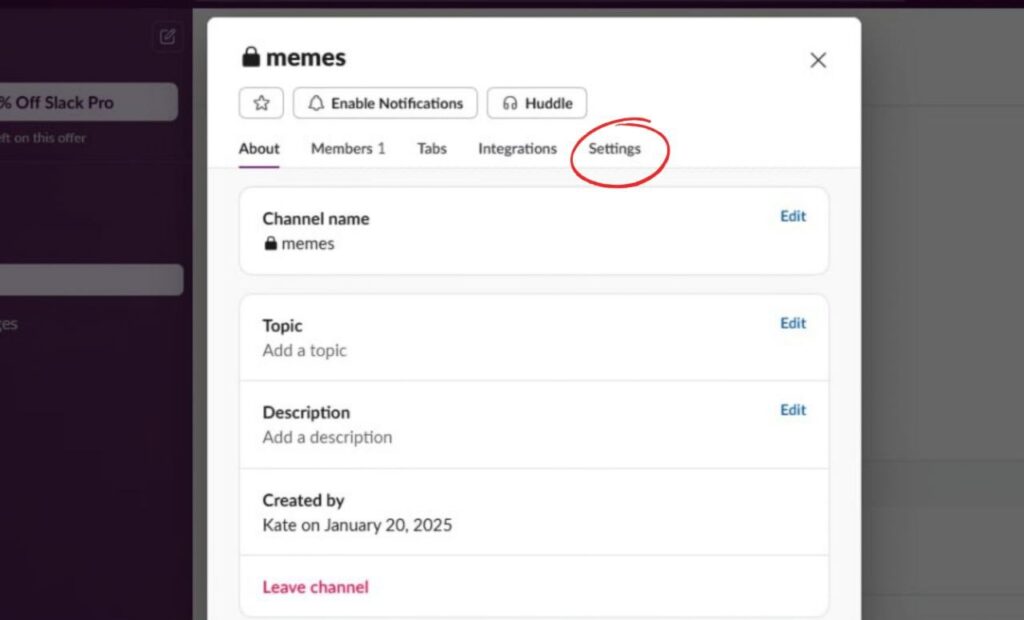
- Hmm, interesting. There is not just an “Archive” button here, here is specifically an “Archive channel for everyone”. Another interesting fact is that in the mobile version, the button was neutral and did not stand out, but here it is red, like the “Delete this channel” button. Click on “Archive channel for everyone”.
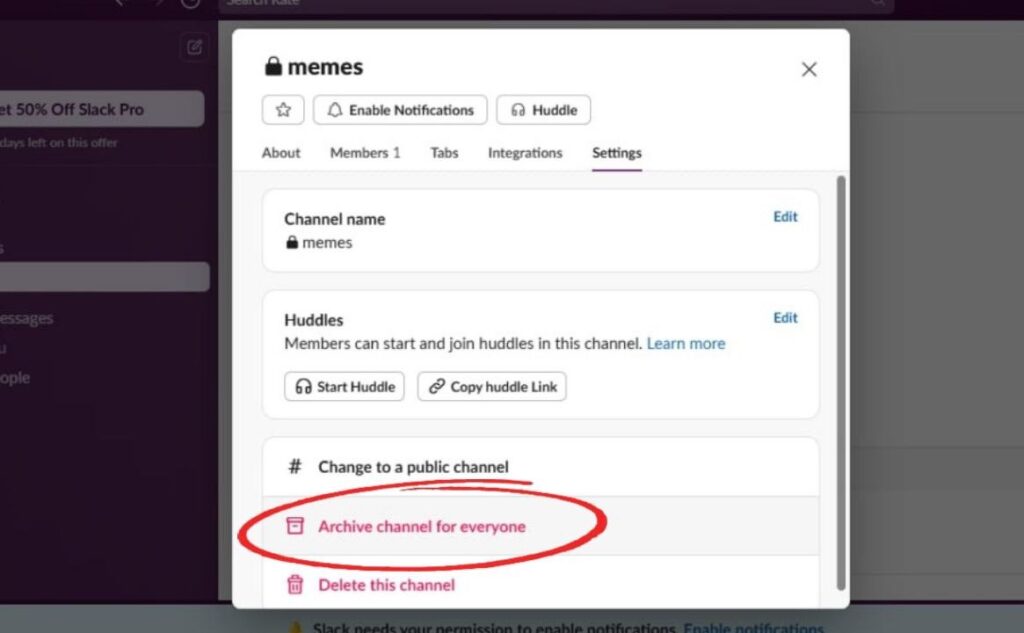
- And here are the conditions and warnings again! We are informed that now no one will be able to communicate in the channel, the applications linked to it will stop working, etc. At any time, the communitycan be unarchived and found through the search (I already wrote the instructions, only for the mobile version. For PC, the algorithm is identical). Click “Archive Channel”.
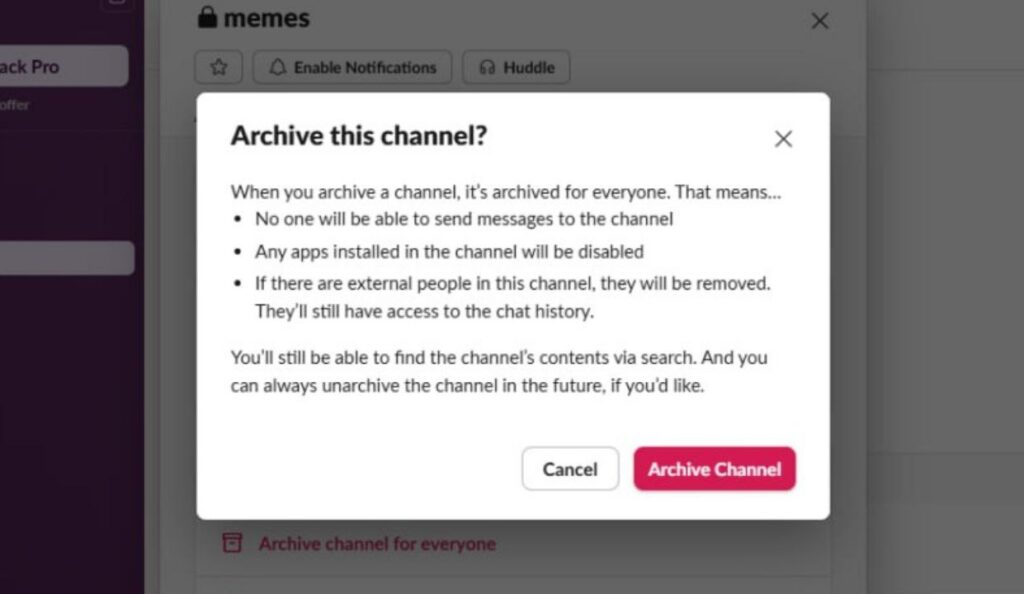
- Well, that's it! Now no one will be able to write messages to your community, including you 🙂